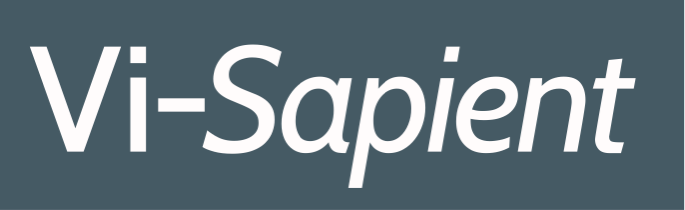It's all about Trust
Raven applies Security...
...in three layers:
-
Layer 1
A user must register and log in to the Raven Domain — and only invited users can register.
-
Layer 2
A user must be granted access to a Repository, at a specific permission level. (See Default Permissions section below.)
-
Layer 3
Access to a specific Tree can be limited to a smaller set of Users via Custom Permissions on the Topic. (See Custom Permissions section below.)
Repository Permissions
Default Permissions
Users can have the following levels of access to a Repository:
-
Reader
Can read Records. Cannot create Records. This type of user only reads the information in the Repo.
-
Contributor
Can read Records. Can create Update, Task or Meeting Records under existing Topic Records. This user cannot create Topics, nor edit Records once saved. This type of user adds information to existing Trees.
-
Author
Can read Records. Can create Topic, Update, Task and Meeting Records. Can edit Records that they have created. This type of user can create Topics and add to existing Trees.
-
Editor
Can read Records. Can create Topic, Update, Task and Meeting Records. Can edit all Records. Can soft delete a Tree. Can re-arrange Records in a Tree. This type of user ensures that discussions are in good order.
-
Admin
Can create Topic, Update, Task and Meeting Records. Can edit all Records. Can soft delete Trees. Can hard delete (permanently remove) Trees. Can add and remove users in a Repo. Can create Repositories and User Records. This type of user exercises overall control of a Repo.
In Enterprise edition, this type of user can also create Repositories.
Custom Permissions
Custom Permissions further restrict access to a single Tree.
An example:
-
UserA, UserB and UserC have Editor access to a Repo. They would normally see all Records.
-
UserA creates a Topic, selects "Custom Permissions". The choices in the Editor field will be:
UserA, User B and User C. UserA chooses UserB.
-
UserA also adds themselves to the Editors field, in order not to be locked out of this Tree.
-
When the Topic is saved, only UserA and UserB will see the Tree in Record Views and search
results, and only they can read/edit the Records in that tree.
Customize and Integrate...